The Amazon Kindle is undoubtedly a great device that can open up a library for you whenever and wherever you want. The device allows you to download Ebooks from Amazon. But this is seen as a problem by many of its users. You may often want to have a book on your Kindle that may not be available on Amazon, or the situation could be that the book is very costly on Amazon, but you can get it for free from somewhere else.
And not only Books but you can transfer magazines, comics, journals, etc., that are available in electronic format. So here you go with a straightforward yet useful guide to your problem:
Searching For Some Free Ebooks
The Basic thing you need to do is first find some Ebooks for yourself and download them on your PC/laptop. And not just eBooks, you can also refer to 4hub.net and download media content from other social media networks too like Facebook, Spotify, etc. Here is a list of some Websites that will help you in searching for the book you require:
1. Manybooks
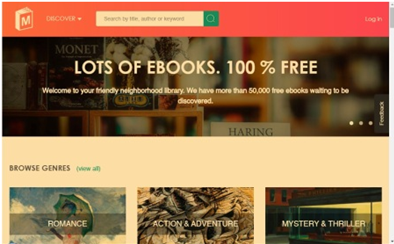
2. Computer Book
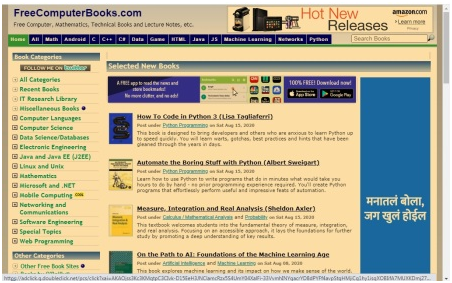
3. LibriVox
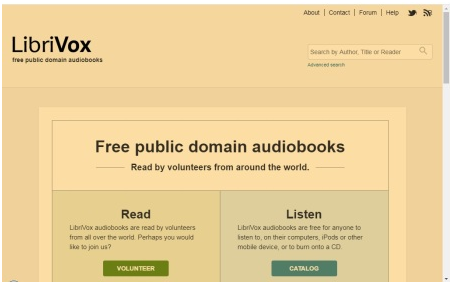
4. Authorama
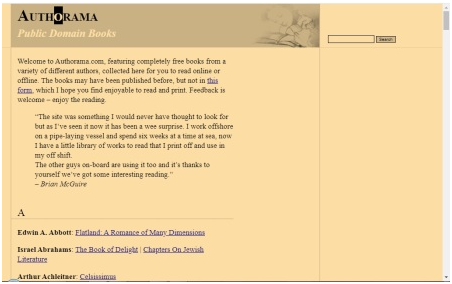
5. Project Gutenberg
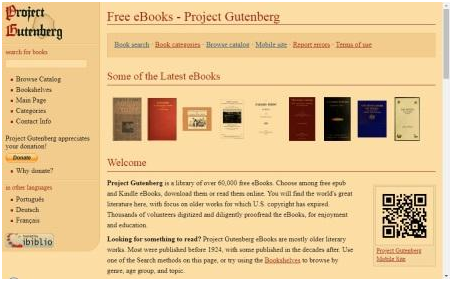
6. OverDrive
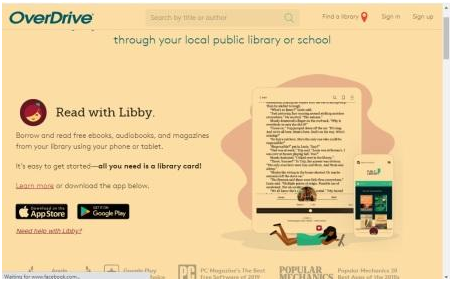
The above are just some recommendations; there are MANY MANY more websites out there to help you find the perfect book for yourself. You may also have an E-book already with you that you want to put on your Kindle device.
Identifying And Correcting The Format Of Your Ebook
Ebooks are mostly available in 3 formats PDF, EPUB, and MOBI (.AZW3)
To identify the File format of your Ebook:
- Save the file in any desired location of your choice.
- Navigate your Ebook and then right-click on it
- A drop-down box shall appear.
- Select ‘properties.’
- Look for the ‘type of file’ title, and you’ll now know in what format your Ebook is.
Now, as Kindle does not support all the file formats, you’ll need to make some slight changes,
Follows these steps for the type of file you have:
MOBI (.AZW3) Format
If your Ebook is in this format, then you can relax. It is the only format that the Kindle device supports/reads.
You need to:
- Locate your Ebook
- Compose a mail with your Kindle mail ID
- Attach the E-book in attachments
- Send the mail with any subject and nothing in the body of the mail
Your Kindle can also be connected to your PC/laptop and transfer the book through a USB cable.
PDF Format
Here you have two choices available to do:
Procedure 1:
You can send your Ebook as it is to your Kindle through mail or USB cable as the Kindle device can convert PDF form to MOBI form. If you follow this process, then the E-book will be shown to you in a graphic format, as if you were viewing some pictures. But it could be a problem when the text is too small. For this method:
- Navigate your E-book on the PC/Laptop
- Compose a mail with the Kindle’s email address as the recipient
- Attach the E-book in the attachments
- Send the mail without any Subject
- This will prevent the formatting of the E-book
- Or else you can transfer it using a USB Cable.
Procedure 2:
Using this method, you will let your Kindle device format the file and arrange it according to its way, which will allow you easy navigation through the pages of the book. For this method:
- Navigate your Ebook on your PC/Laptop
- Compose a mail with Kindle’s email address as the recipient
- Attach the E-book in the attachments
- Send the mail with the word “CONVERT” written in the Subject part of the mail
- Your E-book will be waiting on your Kindle device 🙂
- The graphics and text will be there; just the layout of the Ebook shall be changed.
EPUB Format
These days EPUB is the most commonly found format of Ebooks. But you can convert this format as well to the desired size. Follow the following steps for the same:
- Open the net browser on your PC/Laptop
- Go to any of the EPUB to MOBI format converters; links to these are given below
- Add your file (E-book)
- Initiate the conversion process and wait until it finishes
- Download the converted file
- Now mail it to the Kindle Mail ID without anything mentioned in the subject
- Enjoy your Ebook.
3 Ways To Get Ebooks On Your Kindle Device
- Connect your Kindle to the Wi-Fi and download/buy it through Amazon itself
- Connect your Kindle to your PC/Laptop using any USB cable and transfer your E-book
- Send your Ebook to the Kindle device via Email
The first method mentioned above may not be helpful since there aren’t any free books usually available on Amazon. As per my recommendation, the third way would be the most appropriate to go with, i.e., the Email one. So let us now see how exactly you can share Ebooks to your Kindle device using Email.
Sharing Ebooks to your Kindle device using Email
Firstly you need to find your Kindle Email ID:
Follow these steps:
- Using your PC’s browser, go to to the amazon site
- Login using your Email address registered with Amazon
- Click on the ‘Devices tab.’ (A drop-down list shall appear)
- Navigate your Kindle device and click on the three dots on the left. (A pop-up window shall appear)
- Here, you will see a ____________@kindle.com Email address. (This is an
- Email address saved by default, which you may change later)
A Completely Different (Alternative) Method:
This application will allow you to transfer ANY files to your Kindle device quickly.
Procedure:
- Download CALIBRE
- Set up your account
- Search for the E-book you want
- Convert it to the MOBI format/ select move to kindle
- Choose your device
- Make sure it is connected through a USB cable
- Transfer
REMEMBER, you can easily share any files to your KINDLE device using Email.
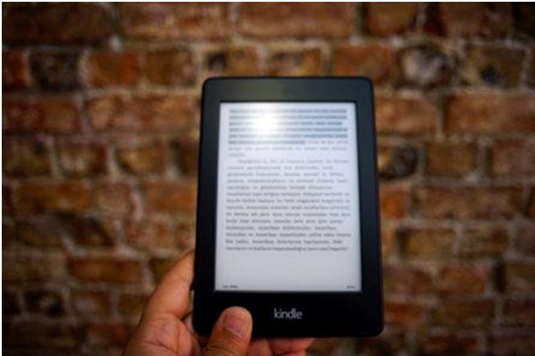
Be the first to comment on "How To Put Free Ebooks On Your Amazon Kindle"